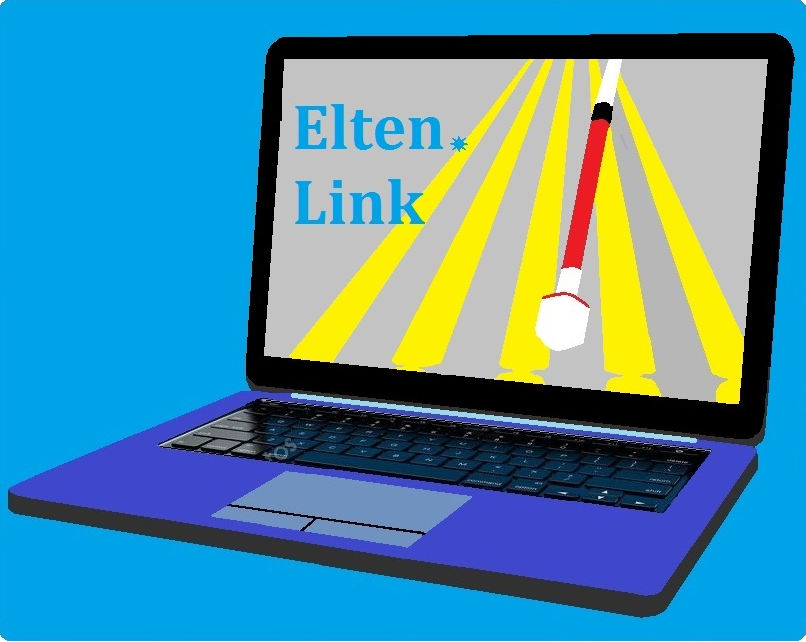airpuck taki hokej stołowy
Back to Archiwalne#1 patrykkubaszczyk Archived
http://tunmi13.dev/projects/airpuck.zip
to jest link do gry teras wkleje readme
AirPuck readme
by tunmi13 productions
1. What is AirPuck
AirPuck is a multiplayer air hockey game where you can play air hockey with your friends. This was originally a single player project, but with the help of beta testers and my friend Mohamed Sulaiman, it was ported to multiplayer.
AirPuck also supports chatting, allowing players to respectfully socialize amongst one another. However if we catch you being disrespectful or insulting other people on the server you will be disallowed from the server.
2. AirPuck and Menu
2.1. Launching AirPuck
AirPuck can be launched by selecting "airpuck.exe" from the game's directory. It will then attempt to check for updates. If there are no updates found you will be placed in the main menu in the game.
2.2. Main Menu
The Main Menu can be navigated using the arrow keys to select an option, and Enter to activate that option.
The following options are available.
Connection menu: Takes you to the connection menu, where you can sign in, setup an existing account, or create a new account.
Learn sounds: Allows you to learn some of the sounds that you will be needing to know in the game.
Test speakers: Allows you to test your speakers to see if they are correctly configured.
Visit website: Allows you to visit my website.
Exit: Leaves the game.
2.3. Connection menu
The Connection menu contains the following.
Connect: Logs into the game.
Setup an existing account: Allows you to log in with an existing account.
Create new account: Allows you to create a new account.
Go Back: Returns to the main menu. Alternatively, hit Escape.
3. Connection and Gameplay
3.1. Connecting
To connect to the server, select the Connect option under the Connection menu to log into the server.
Be sure you have an account setup before doing this. If not, hit Create new account instead and follow the prompts. You will then automatically be redirected to the server.
If you hear a sound and information about you coming online, then the connection was successful. Otherwise, check one of the following.
Are you up to date? Check to make sure your version matches with the server's minimum required version. You will be told this if your client is out of date.
Stable network connection? Check to be sure your network is stable enough to connect. If 20 seconds elapse and a connection is not able to be established, you will be returned to the main menu.
Valid account? Is the username and password correct? Check to be sure your Caps lock is turned off and that you are entering the information exactly as it was created in the server database.
If you are still receiving an error after trying the above steps, contact me at tunmi12@mail.com.
3.2. Gameplay
Once you are on the server, you will be able to perform the following keystrokes.
Left arrow: Move left in front of the hockey table.
Right arrow: Move right in front of the hockey table.
Up arrow: Use your mallet to hit the puck away from you, if it is near you.
R: Identify the room you are currently located in.
Space: Place your mallet on the table to attempt to block the puck.
S: Check scores if you are in a room other than main.
Enter: Activate the rooms list menu, where you can either create a new room, or choose to join a room. If there are no rooms to join the server will tell you.
Page up: Increase music volume. Combine with Shift to set music to maximum volume.
Page down: Decrease music volume. Combine with Shift to set music to minimum volume.
Home: Increase game master volume. Combine with Shift to set game to maximum volume.
End: Decrease game master volume. Combine with Shift to set the game to minimum volume.
Comma: Move backward in a buffer. Combine with Shift to jump to the top of that buffer.
Period: Move forward in a buffer. Combine with Shift to jump to the bottom of that buffer.
Left bracket: Cycle backward a buffer. Combine with Shift to jump to the top of the buffer list.
Right bracket: Cycle forward a buffer. Combine with Shift to jump to the bottom of the buffer list.
Slash: Public chat.
Backslash: Room chat.
F1: Server uptime and statistics.
F2: Ping the server to test your lag.
F3: Message of the Day
Escape: Exits the server.
3.3. Chat commands
There are some chat commands that can be used in AirPuck. These are executed by pressing Slash, then Slash again, followed by the command.
Commonly used commands include:
/pm playername message: Private messages a player.
/reply message: Replies to the last private message received.
3.4. Playing Hockey
When you have created a room, you must wait for another player to join your room. Once the player joins your room, press X to start.
Other room keyboard shortcuts include:
Shift Delete: Deletes your room.
Q: Quits the room.
Enter: Activate the room control panel if you are the master of the room.
Shift X: Stop/pause the room.
Shift K: Kick the opposite opponent from the room.
The puck will always start off in the center of the table each time you or your opponent scores a goal, giving you or your opponent a chance to send it off.
Use Up arrow to hit the puck with your mallet. This will send the puck skidding to the opposite side of the table.
Once the puck reaches the player on the opposite side of the table, they will do likewise and send the puck skidding towards you. However, if this isn't the case, then you will score a goal and the puck will return to the center of the table.
This also applies to you. If you fail to block the puck, your opponent scores a goal, and the puck returns to the center of the table.
Keep in mind that the more blocks you and your opponent perform, the faster the puck gets. So keep your guard up.
The game ends when either you or your opponent reach 10 points. Once you reach 10 points, a notification will be sent to the whole server about the scores that both you and your opponent had. This will also be added to your win and losses count.
4. Conclusion/Credits
I hope you enjoy this game. If you have any questions, please contact me:
e-mail: tunmi12@mail.com
skype: tunmi1112
twitter: @Blind_tunmi13
Credits:
Mohamed Sulaiman: For server setup and letting me use his plan to host.
Fesliyan Studios and Adobe Auditions for the amazing sounds.
Iron Cross for the chat sounds and online/offline sounds.
Hamad Al-Qassar for helping me figure out how to make this game account-based rather than nickname-based. Thanks Hamad.
Beta testers. I don't know what I'd do without all of you. Conner, Matthew, Patrick.
Other pre-release testers: Mohamed Sulaiman, Urh2006, Minionslayer AKA DJEpic, Reddy15, Pax, Emanuel. Really appreciated.
And you, for playing the game.
Have fun.
#2 markus1234
Ja nie mogę w tą grę wygrać. Czy mógłby ktoś ze mną zagrać, bo ciągle przegrywam?
#3 patrykkubaszczyk Archived
hie hie ugadaj się ze mną prywatnie.
#4 daszekmdn
Też tej gry nie ogarniam, nie jest to tak fajne jak Dragon Pong, no ale.
#5 mojsior
gra bardziej przypomina tenisa stołowego albo dragon ponga, ale jak darmówkę nie jest zła
#6 daszekmdn
Wyczyszczono wątek ze spamu i usunięto offtopic.
#7 Adasadula
Stronka tummiego sie pieprzła, więc chyba niepobierzemy. Ktoś by dał to na jakies db czy inne takie?
#8 daszekmdn
To już nie działa z tego co wiem.
#9 balteam
I tak to słabe było, także nic nie tracisz.
#10 Adasadula
Aha, no to pozostaje z takich rzeczy stary showdown
-- (daszekmdn):
To już nie działa z tego co wiem.
--
#11 papierek
Ciekawym zbiegiem okoliczności wszystkie gry tunmiego padają. :P
#12 Adasadula
No... Działa, ale podobna sprawa jak z CSem, custom serwery, ale main działa i nawet ok pingi:
https://tunmi13.com/projects/airpuck_client_and_server.zip
#13 daszekmdn
Jest i Polski serwer. Tym razem już nie ode mnie, bo moje zasoby serwerowe powoli się deaktywują:
axelek.pl
4625
Ustawiłem i na tym chyba moja rola się kończy.
#14 miki2137
link do strony wogule niedziała
#15 Adasadula
Działa normalnie.