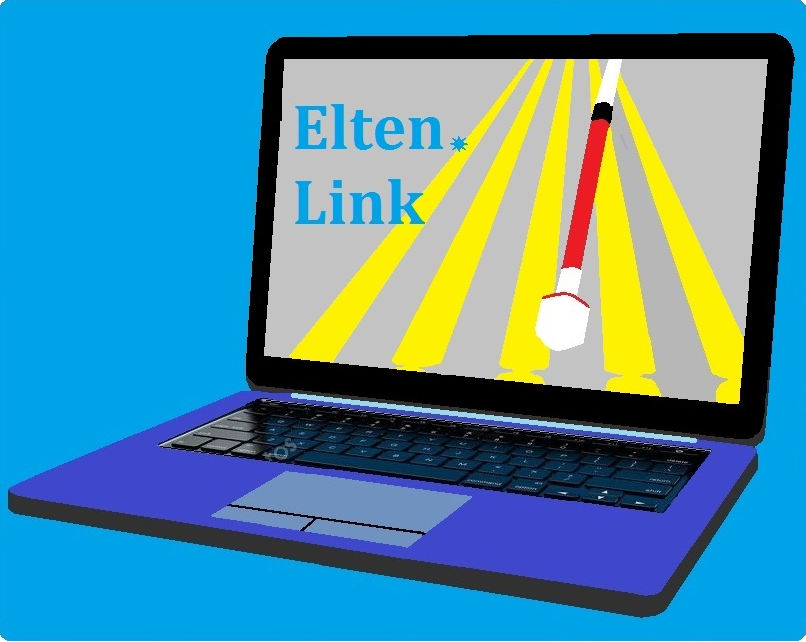Fluent Search: the best search app there is and was
Wróć do Computers and Technology#1 nuno69
The below message is an auto-translated FS tutorial I postedon the Polish forum. Sorry for errors.
Fluent Search is a program that allows users to search various resources located either on a local computer (files, folders, search history ITD) or on the web (Google, Youtube, Bing or Google translator). This program from the beginning of its existence was completely unavailable for screen readers, because it is written in an unavailable framework (Avalonia). However, for some time now, intensive work has been carried out to change this state of affairs. As of today, the availability is at a very early stage, but every day new versions are coming out, providing us with further elements of the program, so you should give the developer time. Before we go to the actual I would like to say that you are testing the program in Beta, or even Alpha version, so you will find bugs at once :D. In this case I invite you to contact me privately or here on the forum and I will be happy to report your problem to the developer. Since we have the introductions far behind us and we already established that you like to test, let's go to the actual part of this entry, that is how and if it works.
I. Installation
The installation goes in a standard way. The program installer is accessible and simple. Just click "next", "Install" and finally "Finish". But then it starts to get interesting. When we run the program, the default synthesizer installed in the computer will say something like "To enable speech mode, press CTRL+ALT+SHIFT+A". We listen to it and press this key sequence. Then our ears will hear a basic tutorial which explains what and how. To sum it up in simple words and, most importantly, in Polish: "CTRL+ALT opens the main program window and CTRL+ALT+SHIFT allows us to search the current process (more on that later).
II. How to search with it?
Before I can answer that, we have to explain a few things. The first, and most basic, is the concept of search "tags". Tags define the context in which the program searches resources. Such tags are "Files" for files, "Directories" for folders or "Google" for searching the Internet. Generally there are a lot of tags and it is impossible to discuss them all, especially that some of them are dynamically generated from the content you are searching or watching, so every user will have them slightly different. In any case, in addition to this program will "learn" our behavior and on this basis will suggest us better and more accurate search results. Now, a few simple examples which (I hope) will brighten up the darkness before your eyes.
1. "cats.txt" - The program will try to push out a text file matching the letter as the first result. If there is no such file on our disk then the program will most likely switch to a Google search. If, for example, the program finds a file matching the letter, then pressing the TAB key will narrow the next search to the tag describing the previous, cursor-highlighted result (example below).
1.1. cats.txt
If the program finds the right file, press the TAB key to narrow the search to text files only, so the search
1.2. Adam Mickiewicz will return only the file "Adam Mickiewicz.txt", but not "Adam Mickiewicz.docx"
2. "Directory TAB Cats" - the program will try to find the directory matching the given letter as the first result. If it doesn't find it, it will probably switch to Google search.
3. "Process TAB Chrome TAB Elten TAB sidnay" or "Process TAB Chrome TAB sidnay" - the first variant will try to find the word "sidnay" in the tab containing the word "Elten" opened in the Chrome browser (most probably a blog of one of the users). The second variant will search all open tabs for the word "sidnay". Pressing ENTEr on such a result will make it click (this is so BTW and may change sometime in the future).
4. History TAB How to build an explosive - the program will search the history of our browsers to find the desired letter. ENTER on such a result will open it in the default browser.
5. Bookmark TAB Soft alluring tester - Well if any of you browse such things and have them in bookmarks no this way will find it.
6. pressing CTRL+ALT+SHIFt in Hearthstone window or other inaccessible app and typing term will use OCR technology to find appropriate phrase. However, before that you need to configure this feature (more on that below).
Keep in mind that these examples are basically trivia and only show some small part of the app's functionality. I'm not going to write a full tutorial because you are testers and if you can't figure something out on your own you better delete the program and wait for 1.0 because you can't afford anything else. I'm joking, ask questions, but before you check it yourself.
III. Action menu
If you have already spent some time with Fluent Search you probably had a question about what is this "Operation menu". It's a popup menu (NOT CONTEXT) containing actions that can be taken against the current search result. You can compare it to actions in iOS, because it works on exactly the same principle. For example for a result with tag "File" there will be options like "Open", "Rename" or "Delete" while for a Google search it will be "Open in browser" or "Copy URL". The program always announces a default action. The default action is the one that will execute when you directly press the Enter key. If you want to get to the list of actions of the current search result, you only need to press the right arrow. The left arrow, on the other hand, will return you to the search interface.
IV. Worth settings
Below I've gathered a few settings worth changing. In order to change options, type the word "setting", press TAB and type the phrase describing the setting (as if you were looking for it).
Setting TAB Rate - Allows you to set the speed of the SAPI 5/ synthesizer.
4.2 Setting TAB Voice - This setting allows you to set the current SAPI voice.
Setting TAB Description - Allows you to set whether the program should read descriptions of actions in the actions menu.
4.4 Setting TAB NVDA - Enable speech output to NVDA.
4.5 Setting TAB Speak Type - Allows you to set whether the program should read us the type (tag) of the result.
4.6 Setting TAB OCR - Allows you to set the default language for OCr (this value can be overwritten once).
4.7 Setting TAB Release - Allows you to change the update channel of the software. If you want to be up to date with the latest news, I recommend you change the channel to "Nightly".
There are of course many options so feel free to explore them yourself.
V. Don't be a sknero
The developer made a titanic effort by agreeing to implement his own screen reader in Fluent Search. If you like the app a little bit, respect the developer's attitude and want to help in its development, I invite you to make a donation at the link below:
https://www.paypal.com/donate?token=aJCRdp1NWO31ejm3bxveCTZjCYxOd2Ae6rabz3t3wPtId-kWTQdtrNzIVGh-b5-KtocUhhklCJ6LP_nK
VI. We have our place too
If you are interested in the development of Fluent Search there is a Discord server which you can access by going to the official website of the application
www.fluentsearch.net
There is a link called "Discord". Click on it to join the server, and thus contact with other users of the program. On the server there is a dedicated channel "Accessibility" dedicated to asking questions related to accessibility.
VII: Download
Did you make it to the end? Did you? Great! There's not much left.
The link below will allow you to download the program and increase your productivity by millions of percent. :)
https://install.appcenter.ms/users/adirh3-gmail.com/apps/fluent-search-alpha/distribution_groups/exe